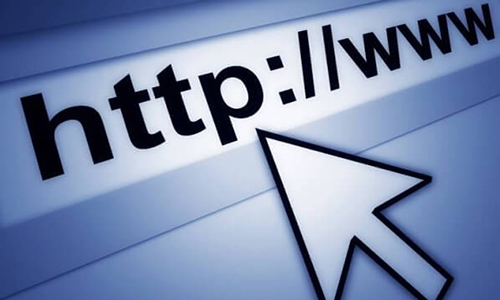There are some simple keyboard shortcuts which one can use while using Internet and it would help the user to avoid typing a lot and also at certain places the mouse can be completely avoided by these tricks.
Entering a new website: Normally users would have to type http:// or www before they want to enter a new website however now just type the name of the website and press <Ctrl><Enter>. By default this will add “http://www.” in front and “.com” towards the end of the website. Users can also just type out the name of the website for eg: “xyz.com” and press <Enter> this will automatically give “http://xyz.com”. Now if the website has “.org” then user would need to use <Ctrl ><Shift><Enter> keys and for websites with “.net” they need to use <Shift><Enter> keys to get the full website name.
Online applications clues:
Toggling between Multiple columns: Suppose user is filling the online forms then using <Shift><Tab> helps user move to previous column / field while just using <Tab> takes user to the next column / field. Thus user can avoid using mouse in this case to move from one column or field to another.
Choosing from multiple options:
Most of the times while filling the information online, the form displays huge data from which user needs to choose the right information. For example: Most of the times the data would require user to fill the details of the country that they belong to and this is a vast data, now user can just type out the initial alphabet of their country and then the search would be restricted to the list of names starting with the alphabet that they typed. This procedure is very useful when someone has to choose from vast data and is applicable to similar situations.
Using Tabs for smooth browsing: Here again we will discuss certain shortcut keys with the help of which users can surf the internet browser in much better way.
Suppose user needs to open a new Tab then use <Ctrl><T>.
For closing any open Tab press <Ctrl><W>.
For moving from one Tab to another <Ctrl><Page Up> or <Ctrl><Page Down>.
Suppose user has closed some tab and now wants to reopen it then just press <Ctrl><Shift><T> user can open the last window that was closed.
Press “F11″ key to get full screen view of the Internet browser. Re press F11 key to resume the normal view.
Suppose users need to find something in a web page then they can open a find tool by clicking <Ctrl><F> and thus carry on with their search.
Hold the <Ctrl> and press “+” or “-” this will increase or decrease the size of the text respectively.
Hold the <Ctrl> and press “O” the size of the text gets reset.
Opening link in a new tab: This can be done by using the mouse. Just right click the mouse and from the drop down choose the option “open link in new tab”. Another option is press the <Ctrl> key and click the link this will lead to opening of the link in a new tab. There is one more alternative wherein pressing the <Ctrl> key and press the wheel of the mouse keeping the cursor on the link.
Improvised Search: Most of the times when user is searching for something and uses two or more words then the search engine gives a mixture of result because it considers the two words individually for its search. For eg: In case of :School help, the search will consider ‘School’ and ‘help’ as two words and give results accordingly, instead if user types “School help” in quotes then this helps the search engine to search the correct information. So by using quotes user can improvise their searches.
Highlight the address bar: Suppose user needs the access bar then just press <Alt><D>, without using the mouse one can access the address bar. One can also make use of “F6” key for the same purpose.
Bookmark: Most of the times we come across some good information and this information can be saved by using the bookmark option which can be done by using the mouse. Now users can use the shortcut keys to avoid using mouse. Just press <Ctrl><D> and then <Enter> your page has been bookmarked for you! Further, to open the Internet bookmarked page press <Ctrl><B>.
Reloading and refreshing of a page: Sometimes due to the cache issue the webpage does not come up and then users can reload the page using <Ctrl><Shift><R>. Users can also refresh a web page by pressing “F5” key.
Pause the video: While viewing the YouTube videos the easiest way to pause it by clicking the “K” key and to resume the video users would just need to press the same key (“K”) again.
Usually the computers use the default browsers which comes with it when it is bought. For example: Microsoft has their new browser with Windows 10, Microsoft Edge. However, users can even change their browser to Google Chrome, Mozilla Firefox which can be downloaded for free of cost. The benefit of getting these browsers is to get the different add-ons and plug-ins which are available in these browsers which give additional features that can further improvise the browsing experience like users can change the color and also add more features to some particular window in their browser. User can get the Firefox addons and get the color changes done as per their wish.